Mendeley Referencing Manager
Discover the why, when and how of referencing.
What is Mendeley?
Mendeley Reference Manager is a powerful tool designed to help researchers, students, and academics organise their research papers, collaborate with others, and generate citations and bibliographies effortlessly. It allows you to create a digital library, manage your references, and streamline your academic writing process.
Moreover:
It saves you a lot of time
Ensure that your reference is 100% correctly formatted
Keeps all your thoughts across multiple documents and provides collaboration with others.
How to register and install?
To begin using Mendeley Reference Manager, follow these steps:
Step 1: Registration
Visit the Mendeley website (www.mendeley.com) and create a new account or sign in with your existing Mendeley account.
Fill in the required details to set up your profile. This information helps personalise your Mendeley experience.
Step 2: Installation
Download the appropriate version of Mendeley Reference Manager for your operating system (Windows, macOS, or Linux) from the Mendeley website.
Run the installation file and follow the on-screen instructions to complete the installation process.
Browse Web Importer from Chrome or Safari and install. It makes it very easy to save references you found online straight to your Mendeley.
Interface
Once you have installed Mendeley Reference Manager, you will be asked to log in.
So go to the email typing bar and insert your email and password. Now, Familiarise yourself with its interface.
Add new: Use this option to add new references to your library manually or by importing files such as PDFs.
All references: This is your main library where all added references are stored.
Recently added: Displays the most recent references you have added, making them easy to access.
Recently read: Keeps track of the references you have viewed or read recently.
Favourites: A collection of references you have marked as important for quick access.
My publications: A dedicated section for storing your authored publications.
Trash: Stores references you have deleted, allowing you to recover or permanently delete them.
Collections: Additional features to enhance your workflow. It Creates custom folders to organise your references based on topics, projects, or any other criteria.
Private groups: Collaborate with colleagues by sharing references within private groups.
Notebook: Use the notebook feature to jot down notes or insights related to specific references
Adding References
Unlike most reference adding managers, Mendeley has different ways you can add references to your library.
Step 1: Add references manually
If the reference details are not available in an importable format, you can enter them manually.
1. Click on "Add New" in the top menu.
2. Select "Add Entry Manually" from the dropdown menu.
3. Fill out the fields, such as title, authors, publication year, and journal name.
4. Click "Save" to add the reference to your library.
Step 2: Use an identifier
You can use identifiers like DOI, ISBN, or PMID to quickly add references:
1. Click "Add New" and choose "Add Entry with Identifier".
2. Enter the DOI, ISBN, or PMID in the search field.
3. Mendeley will fetch the reference details automatically.
4. Verify the information and click "Save".
Step 3: Use Mendeley Web importer
The Web Importer allows you to add references directly from your browser:
1. Install the Mendeley Web Importer browser extension (available for Chrome, Firefox, and Edge).
2. Visit the webpage containing the reference or article (e.g., PubMed, ScienceDirect, or Google Scholar).
3. Click the Mendeley Web Importer icon in your browser's toolbar.
4. Select the references you want to save.
5. Click "Add to Mendeley" to sync the references to your library.
Step 4: Upload PDF
Mendeley can extract metadata from PDF files to create references automatically:
1. Click "Add New" and choose "Add Files".
2. Select the PDF file(s) from your computer.
3. Mendeley will analyse the file and populate the reference details.
4. Check the extracted details for accuracy and make corrections if needed.
Inserting Citations in Word
Mendeley Reference Manager integrates seamlessly with popular word processors like Microsoft Word. Follow these steps to insert citations and generate bibliographies:
Step 1: Installing the Mendeley Citation Plugin
Open Mendeley Reference Manager and go to "Tools" > "Install MS Word Plugin."
Follow the prompts to install the plugin, which will enable Mendeley functionality within Word.
Step 2: Inserting Citations
Open your document in Word and place the cursor where you want to insert a citation.
In the Mendeley Citation Plugin, click on the "Insert Citation" button and search for the desired reference from your Mendeley library.
Select the reference and click "Insert" to add the citation to your document.
Step 3: Generating Bibliographies
To generate a bibliography, place the cursor at the desired location and click on the "Insert Bibliography" button in the Mendeley Citation Plugin.
Mendeley will create a formatted bibliography based on the citations in your document, using the citation style of your choice (e.g., APA, MLA, Harvard).
Additional Features
Managing Documents and References:
Utilise Mendeley's advanced search options to quickly find specific references within your library.
Use the "Related Research" feature to discover relevant articles and expand your research scope.
Sharing Documents and References:
Collaborate with colleagues by creating groups and sharing references. Go to the "Groups" tab and click on "Create Group" to get started.
Share individual documents or entire folders with others via email or through Mendeley's collaboration features.
Support:
For further assistance, refer to the comprehensive Mendeley documentation available on their website.
Join the Mendeley user community to connect with other researchers and seek help from experienced users.
Mendeley offers customer support services to address any issues or questions you may have. Contact their support team through their website or support channels for prompt assistance.
Remember to explore Mendeley Reference Manager's full range of features, such as advanced search options, full-text article retrieval, and integration with other research tools. Harness the power of Mendeley to streamline your academic writing process and enhance your research workflow.
Enjoy the convenience, efficiency, and collaboration opportunities that Mendeley Reference Manager brings to your academic pursuits!
Visit https://desktop-download.mendeley.com/download/Getting_Started_Guide.pdf for more information.
Video tutorial
To learn more, please watch this short video tutorial:
Related Information
Contacts
If you need further guidance, we are always here.